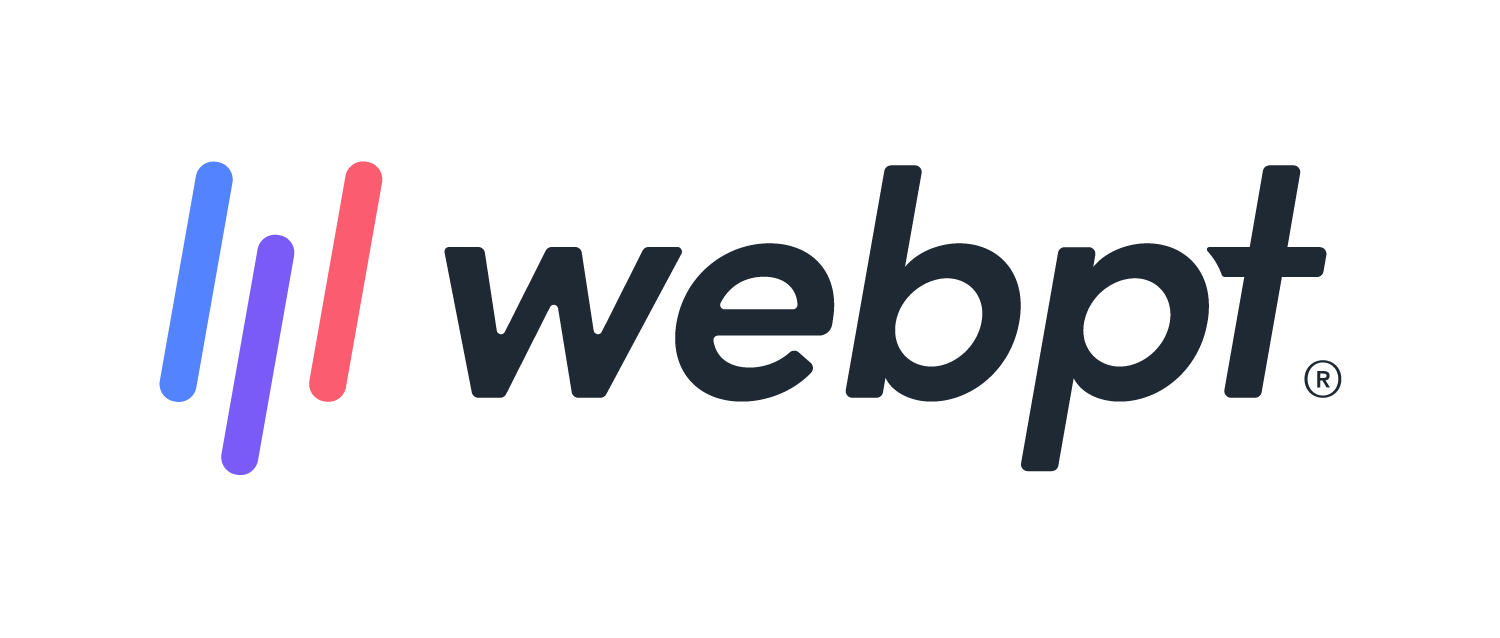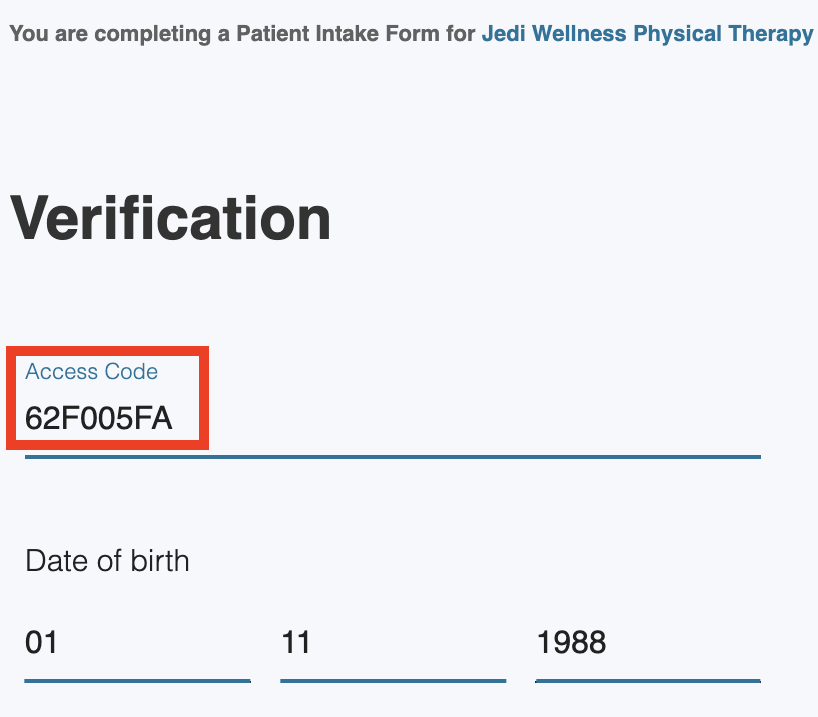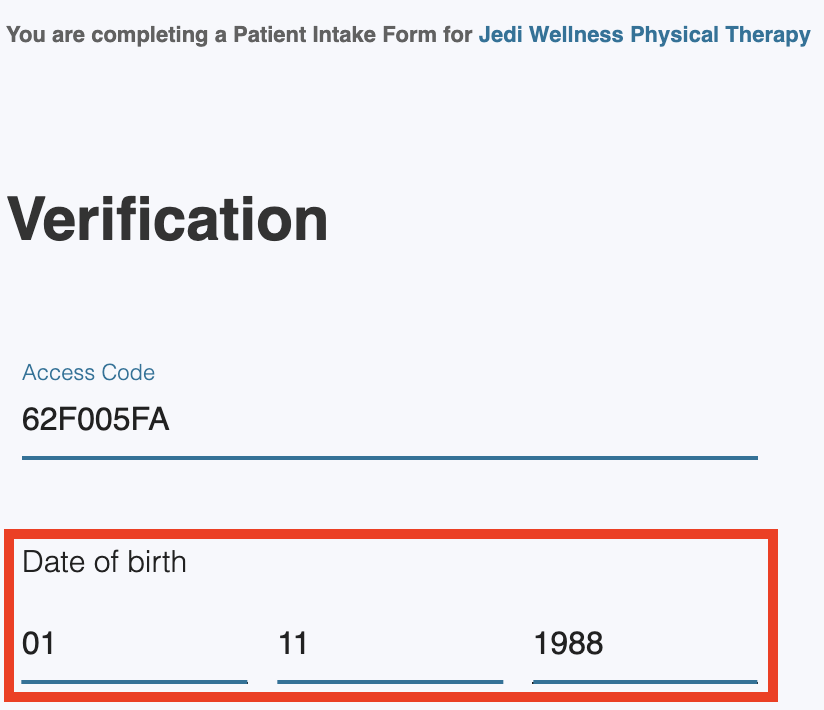- 14 Feb 2024
- 2 Minutes to read
- Print
- DarkLight
- PDF
Digital Patient Intake | Getting Started/Intake Verification Failed Error
- Updated on 14 Feb 2024
- 2 Minutes to read
- Print
- DarkLight
- PDF
Overview
In order to start your intake form online, you’ll need two pieces of information:
- Your Intake Access Code (different than the access code that accompanies your therapist's prescribed care plan)
- Your Patient's Date of Birth
You must enter both pieces of information to begin to ensure HIPAA compliance.
Click the arrow or colorblock below to discover more.
Where to find your Digital Patient Intake Access Code
Access Code
Your access code automatically populates in the form if you start your intake by:
- Clicking the link in the email or text message you receive from the clinic;
- Or, Scanning your unique QR code in the clinic.
The only time you need to manually type in your access code is if you type the intake URL directly into your device’s browser. Your clinic is equipped to provide you with this link and the corresponding access code in person or over the phone.
Start your Intake Form
Starting your Intake Form
Click the link in the email or text message your received from the clinic or scan the unique QR code in the clinic.
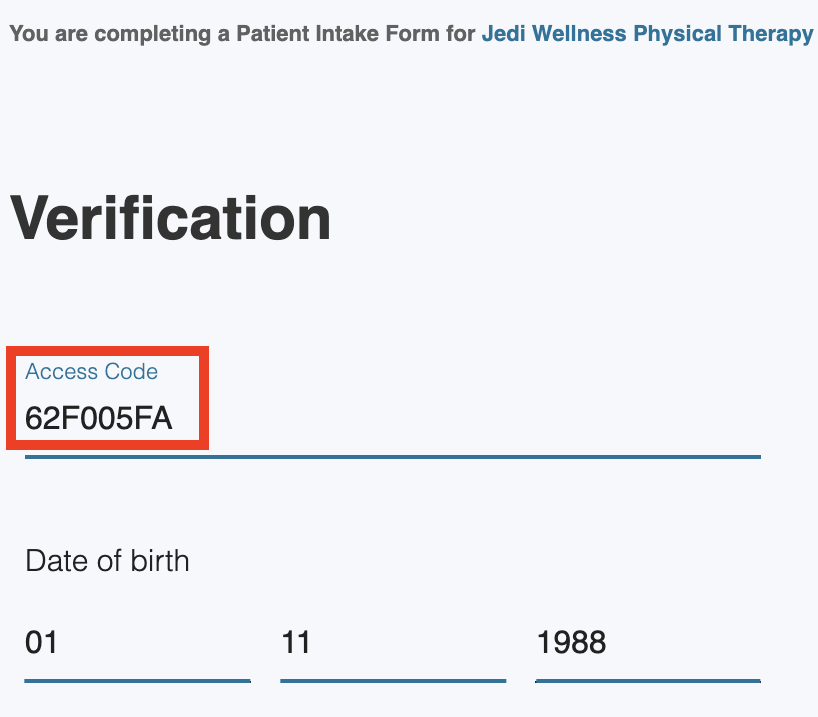
Enter your date of birth or the patient’s date of birth (if it’s not you).
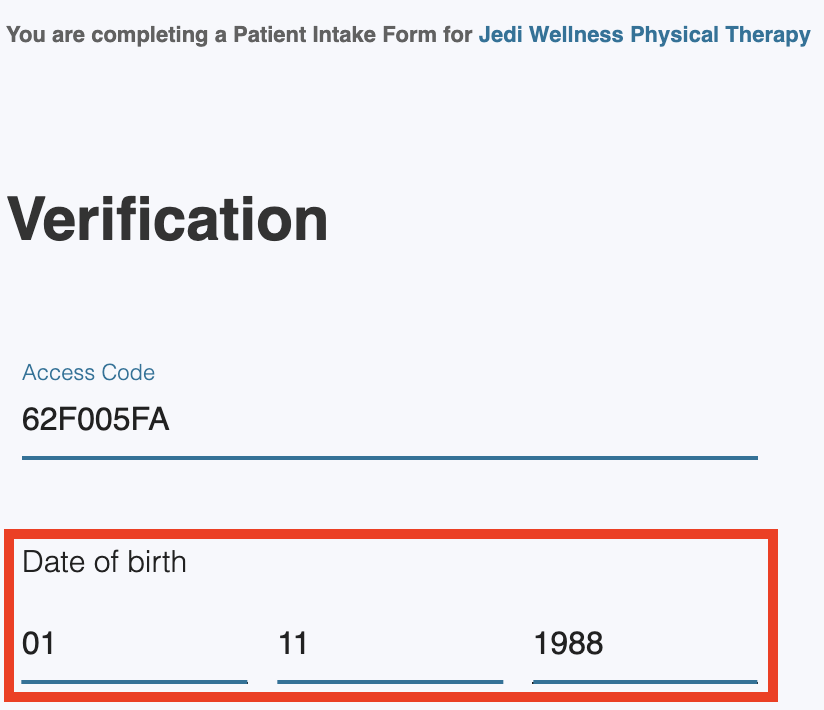
Click Next to complete the intake information.
Why am I getting a “Verification Failed” notification?

If you click Next and then see the Verification failed notification above, try to troubleshoot using the following steps:
- Confirm your Access Code is correct, especially if you typed it in manually.
- Confirm your Date of Birth is correct.
- If you continue to see this notification, it is possible your clinic accidentally recorded your Date of Birth incorrectly. Please call them directly to update your information.
It could take up to 15-20 minutes for the date of birth update to take effect. If you still cannot access your intake after 20 minutes, please reach out to our team at help@strivehub.com.