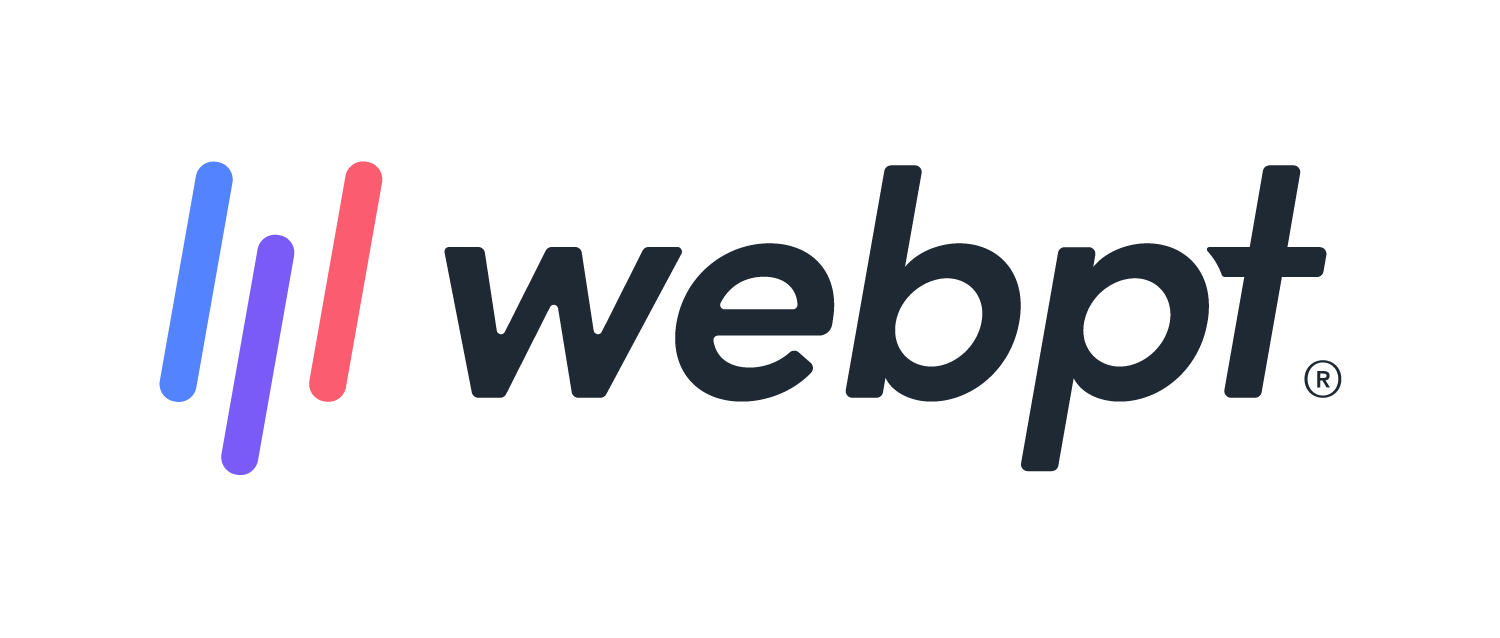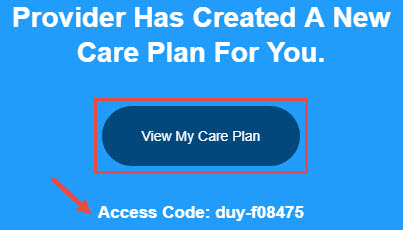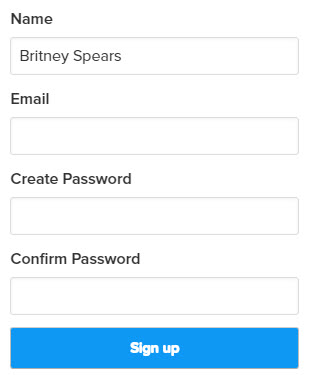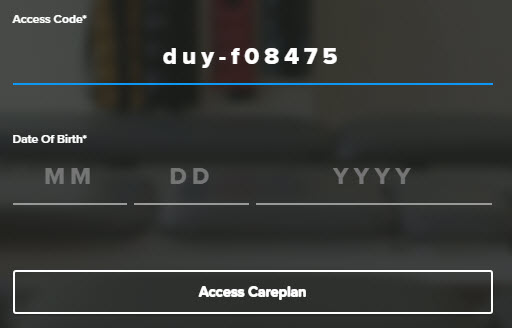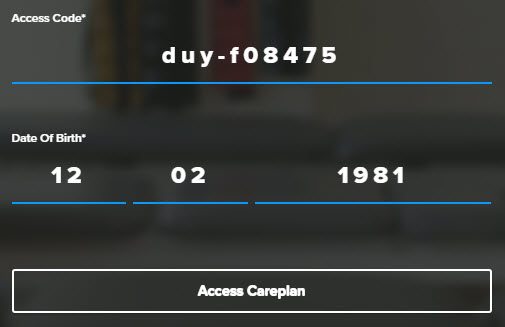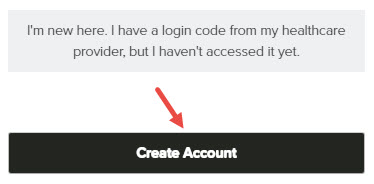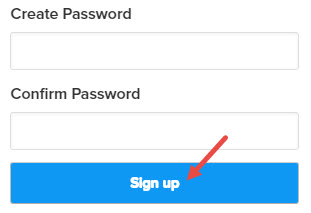- 19 Apr 2024
- 3 Minutes to read
- Print
- DarkLight
- PDF
Patient Portal | Create Login
- Updated on 19 Apr 2024
- 3 Minutes to read
- Print
- DarkLight
- PDF
Overview
There are two different methods for creating a Patient Portal login:
- Patient Portal Welcome Email
- Patient Portal Website
Both methods will allow you to create a login, however accessing the login page is different.
The Welcome Email is the most common method to create your login. If your therapist has your email address, you probably received a Welcome Email. We recommend checking your spam or junk emails to determine if you received the Welcome Email.
Did you receive a Welcome Email?
Click the arrow or colorblock below to guide you in your next steps to create your login.
YES—click here to find out how to create your login from the Welcome Email
Welcome Email
If your therapist has your email address, you probably received a Welcome Email.
- Use the Settings button (gear icon) on the video player at the bottom of the video to increase or decrease the video play speed.
- If you're having difficulty following the video, you may pause or rewind the video.
- If you're still having trouble following the video skip to the sections below for written instructions.
Open the email you received from Reach.
Make a note or copy the Access Code. You will need this later.
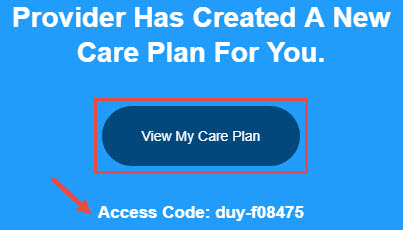
Click the View My Care Plan button, this will open the Patient Portal website in an internet browser tab.
Your first and last name should populate in the Name field.
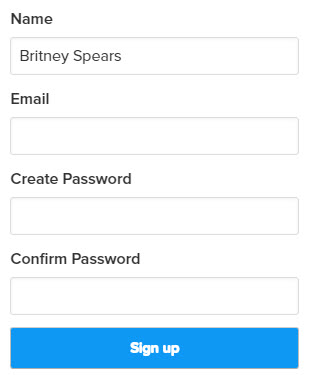
Type your preferred email address into the Email field. (This can be different from what your therapist has on file.)
Type the password your want to use in the Create Password field, and in the Confirm Password field.
Click Sign Up to open the Add Care Plan page. If you receive the Email Address Taken error below, click here to find out how to resolve it. Otherwise continue to step 8.

Type the Access Code provided to you in the Welcome Email. You must include the (-) hyphen.
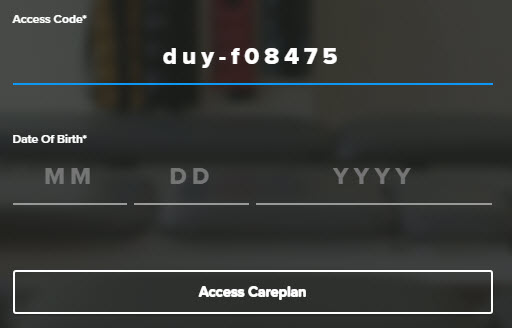
Type the Date of Birth associated with that Access Code. If you are adding a Care Plan for a spouse or child, you need to use their Date of Birth.
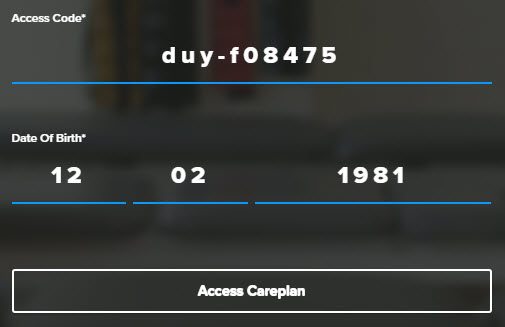
Click Access Careplan to automatically log into your account.
No—click here to find out how to create your login from the Patient Portal Website
Website
If you didn't receive a Welcome Email it is likely your therapist did not have your email at the time you were assigned a Care Plan, please use this method to create your account.
Go to portal.strivehub.com in your desired internet browser. We recommend using Google Chrome.
Click the Create Account button.
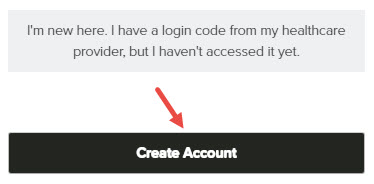
Type your first and last name into the Name field.
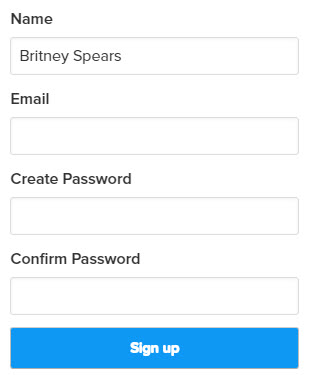
Type your preferred email address into the Email field. This does need to be the same email address your therapist has on file.
Use the Create Password and Confirm Password fields to finish your basic account information.
Click Sign Up to open the Add Care Plan page.
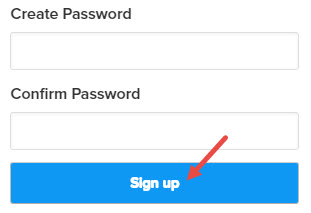
- If you receive the Email Address Taken error below, click here to find out how to resolve it. Otherwise continue to step 7.

- If you receive the Email Address Taken error below, click here to find out how to resolve it. Otherwise continue to step 7.
Type or paste the Access Code provided to you on a printed Handout from your therapist. You must include the (-) hyphen.
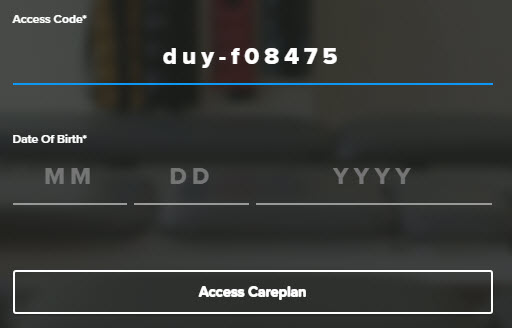
Type the Date of Birth associated with that Access Code. If you are adding a Care Plan for a spouse or child, you need to use their Date of Birth.
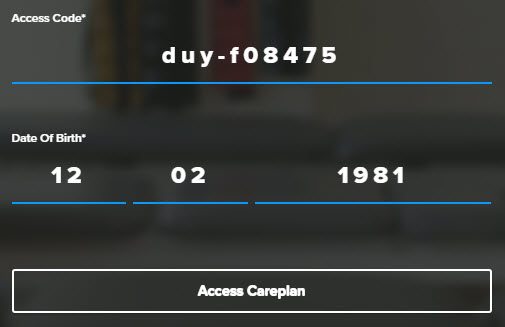
Click Access Careplan to automatically log into your account.
I received an error my Email Address is Taken

Discover more about troubleshooting the Email Address Taken Error.
For additional assistance with the Patient Portal, please get in touch with our support team at help@strivehub.com.